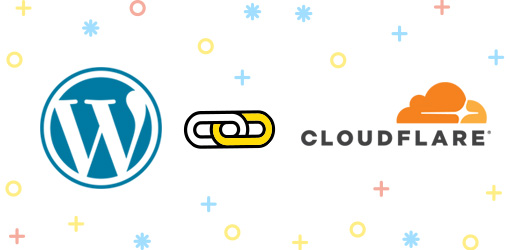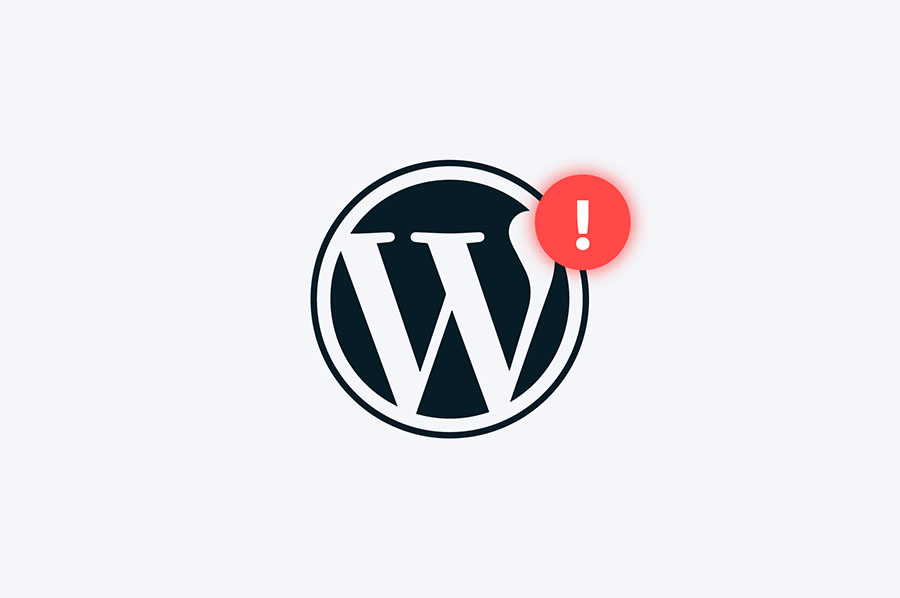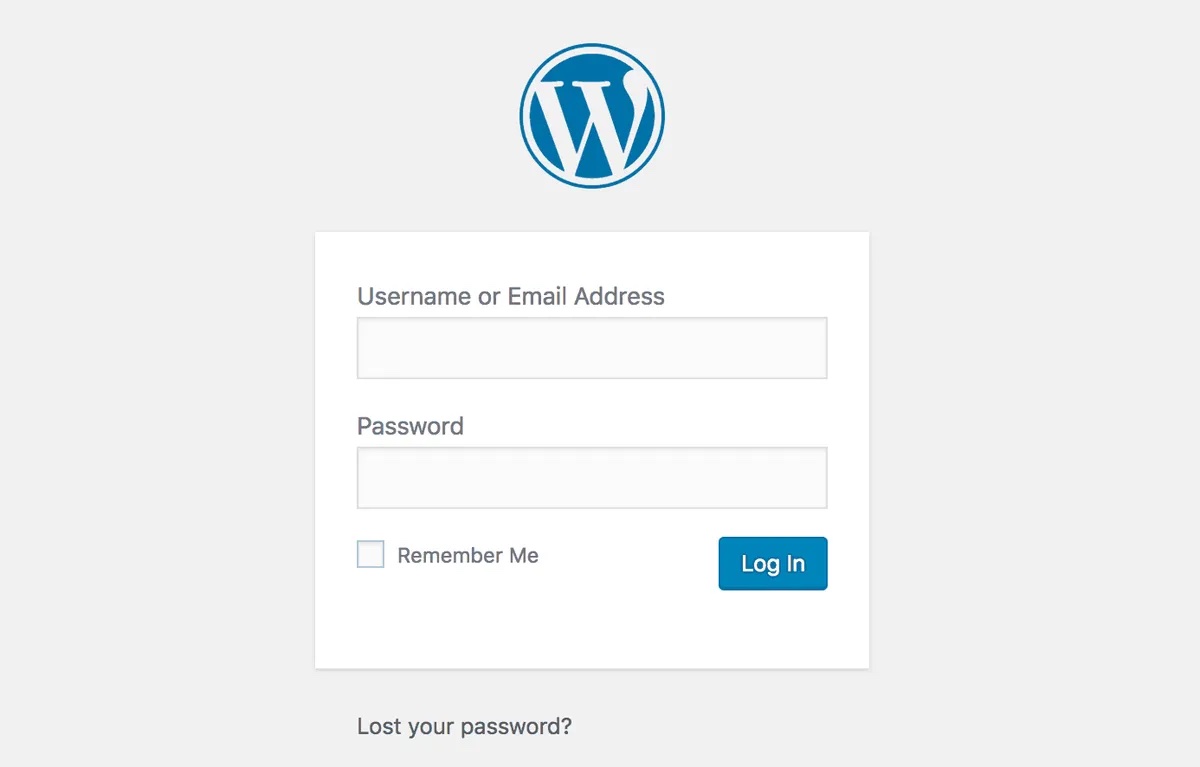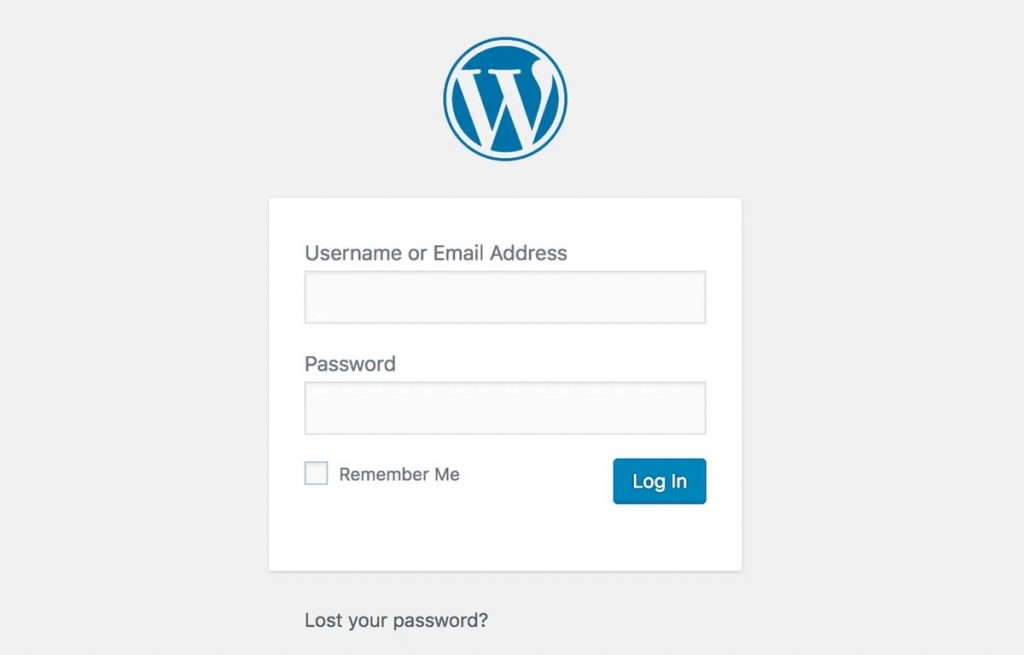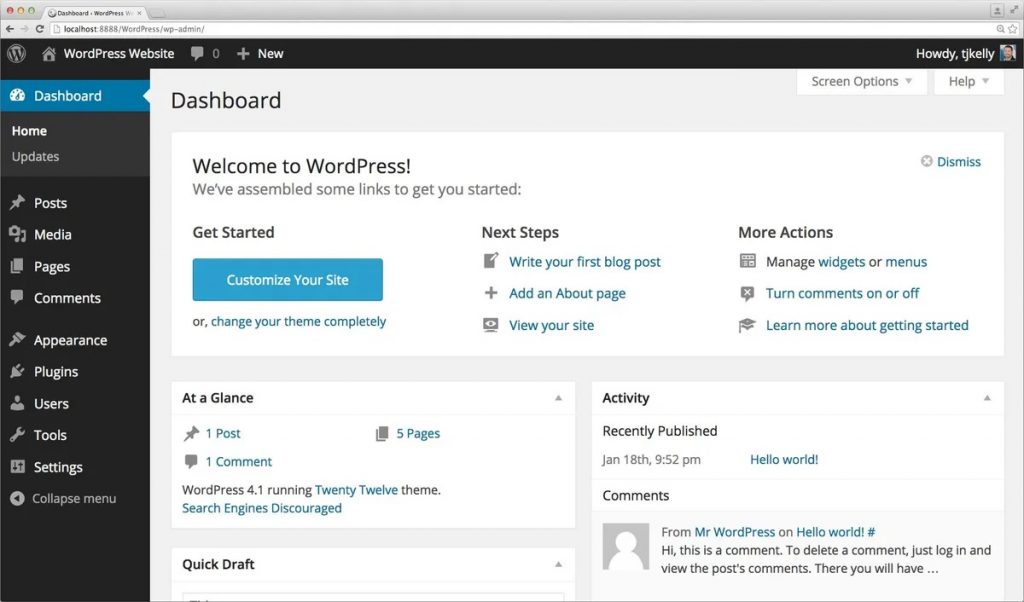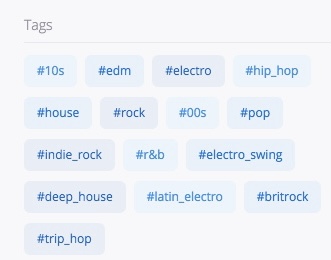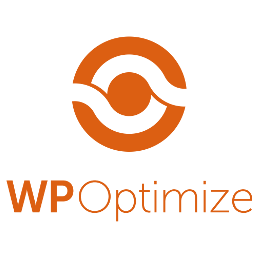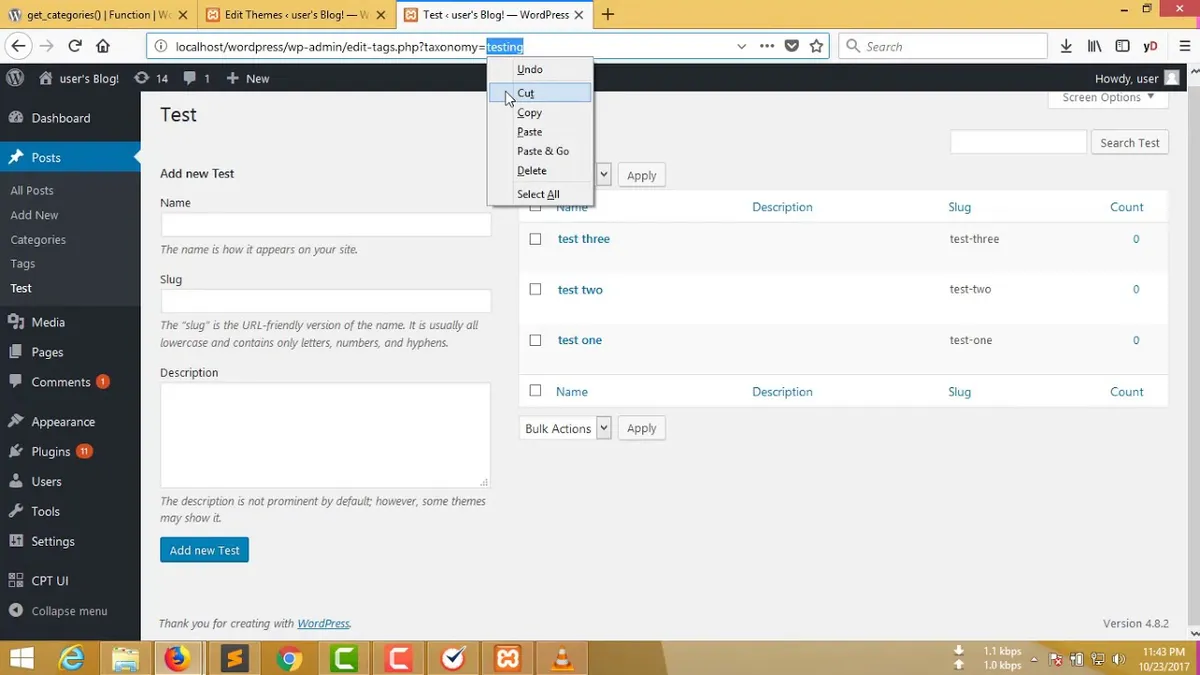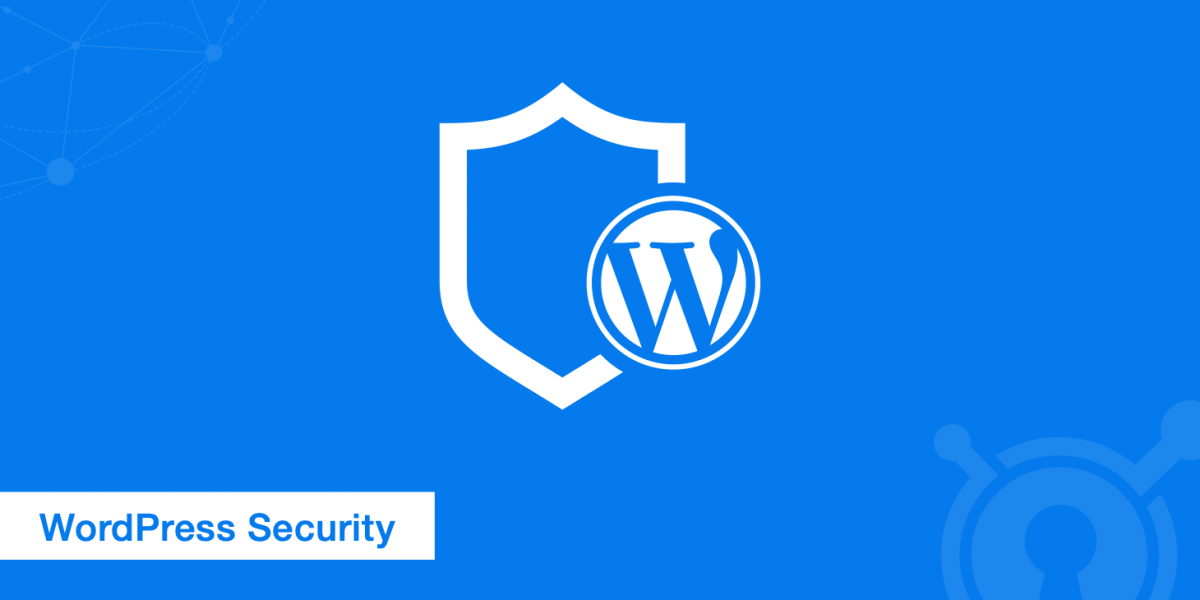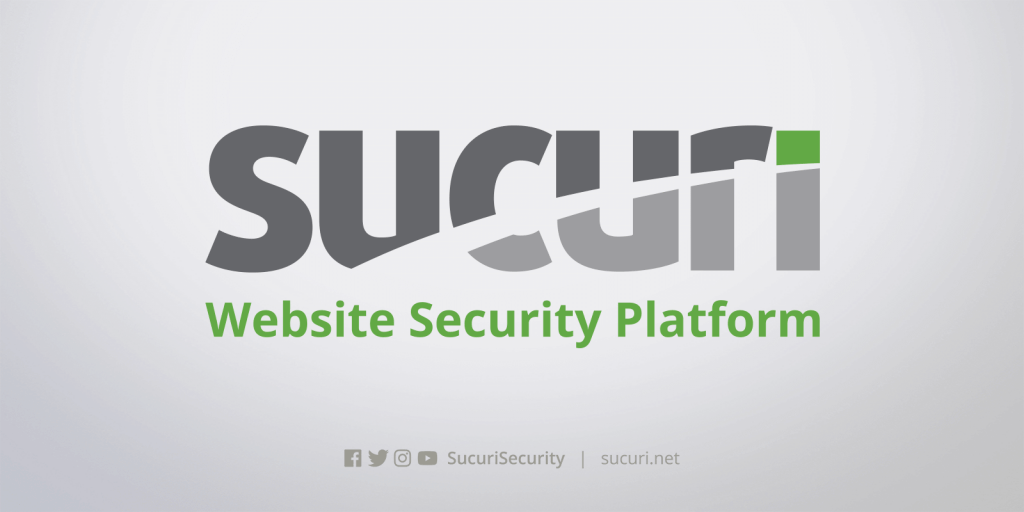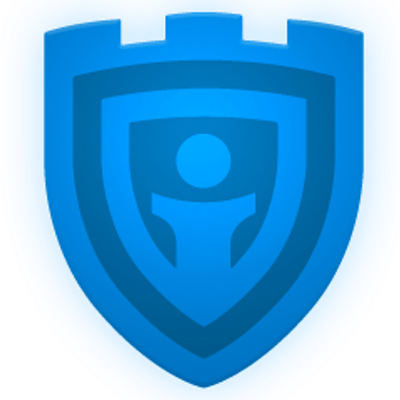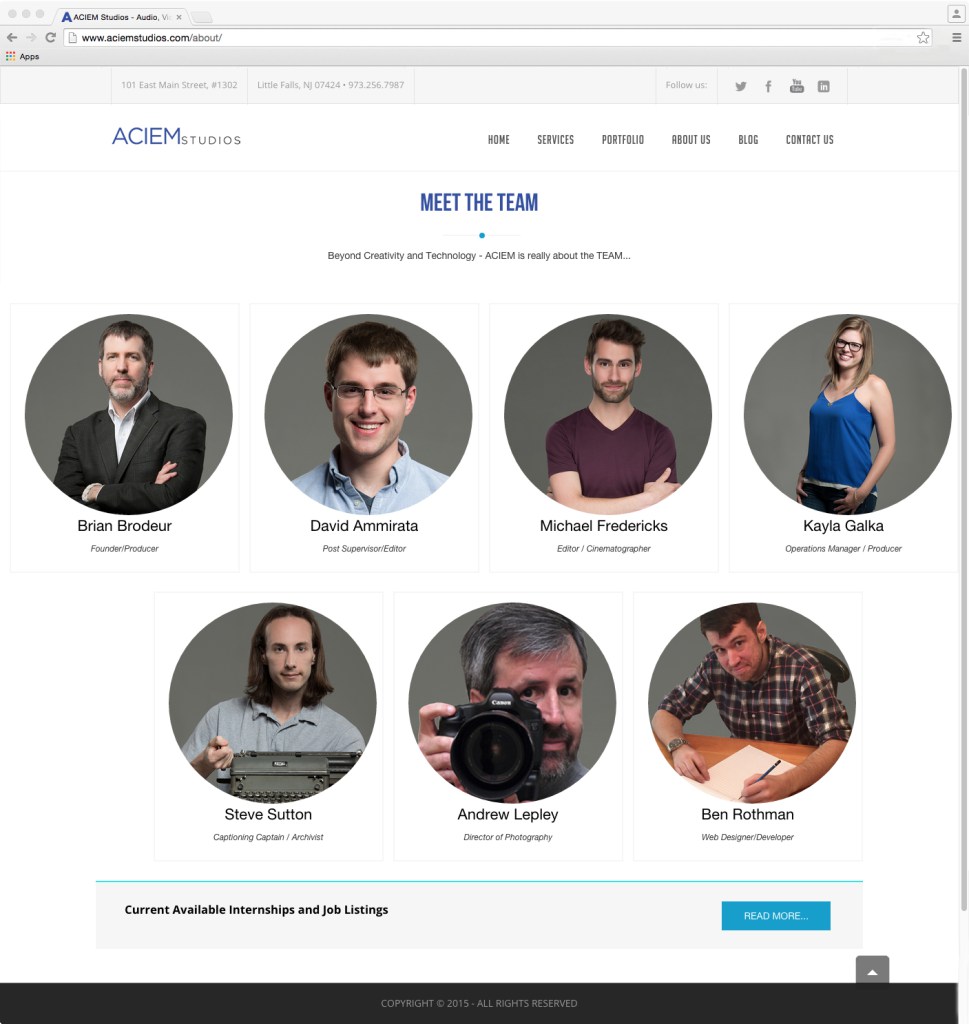docker system prune && docker volume rm $(docker volume ls -q)Sometimes when I get to the end of my rope with Docker and it is behaving in way that I know it shouldn’t I run a simple little shell command to delete all of the images and volumes to allow me a fresh start and then everything works.
Note: Results not guaranteed but it works a lot.
 Ben
Ben