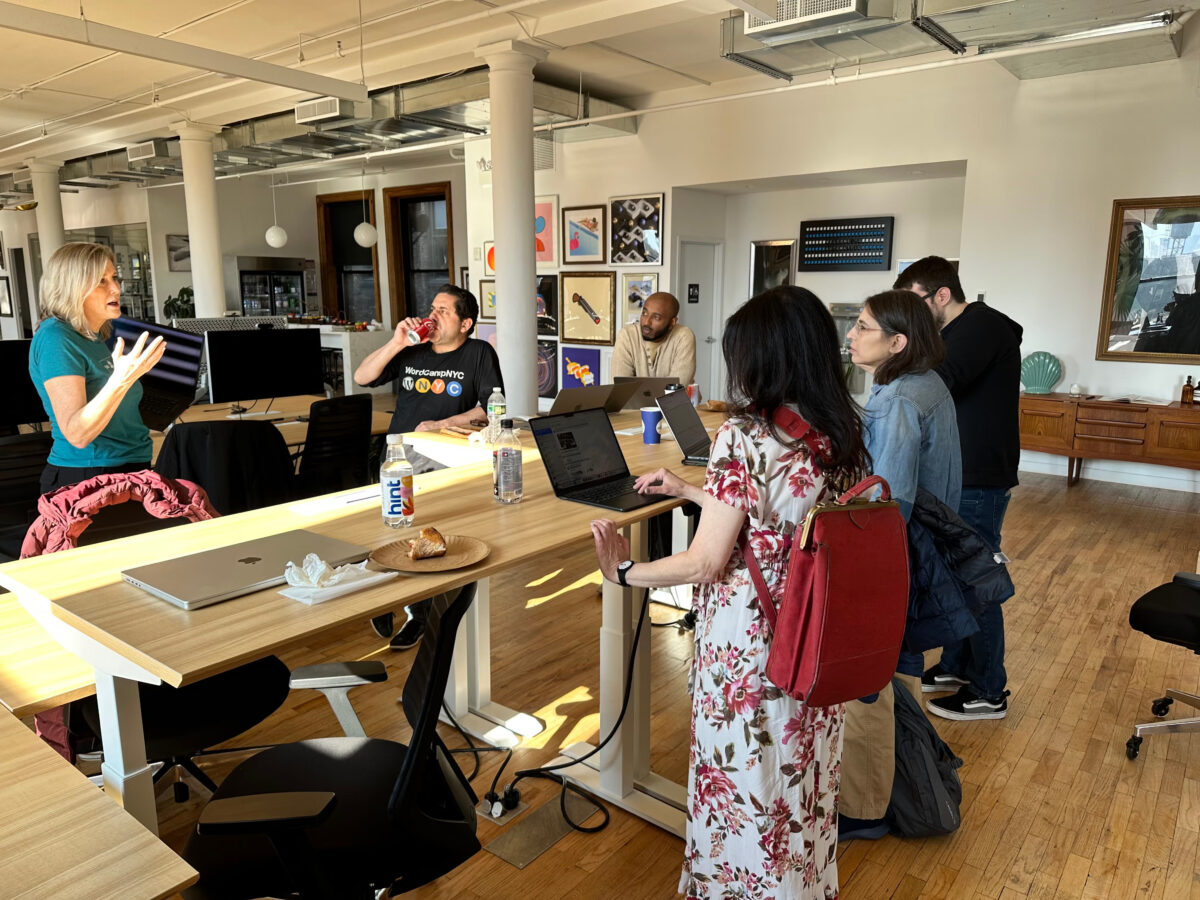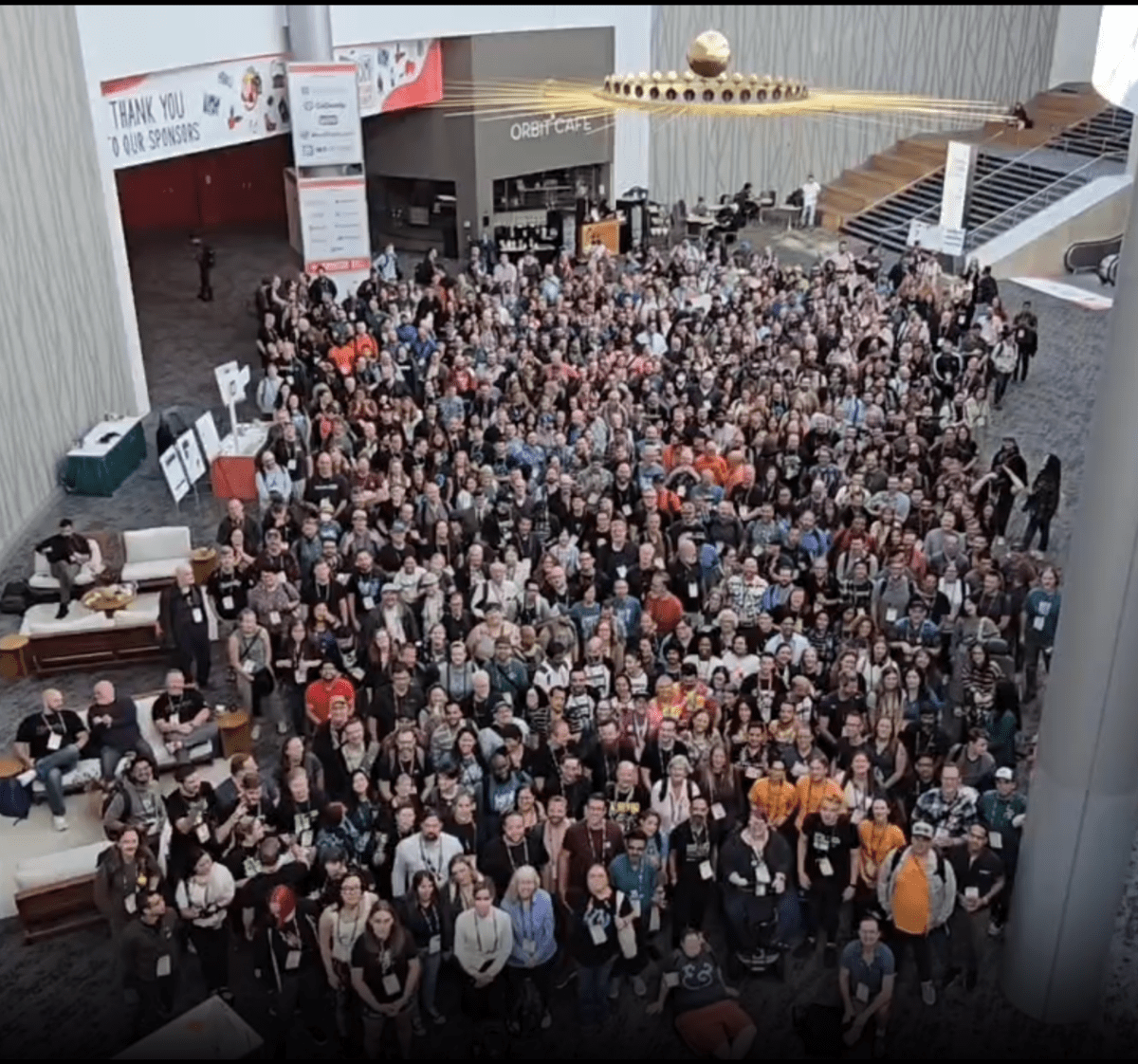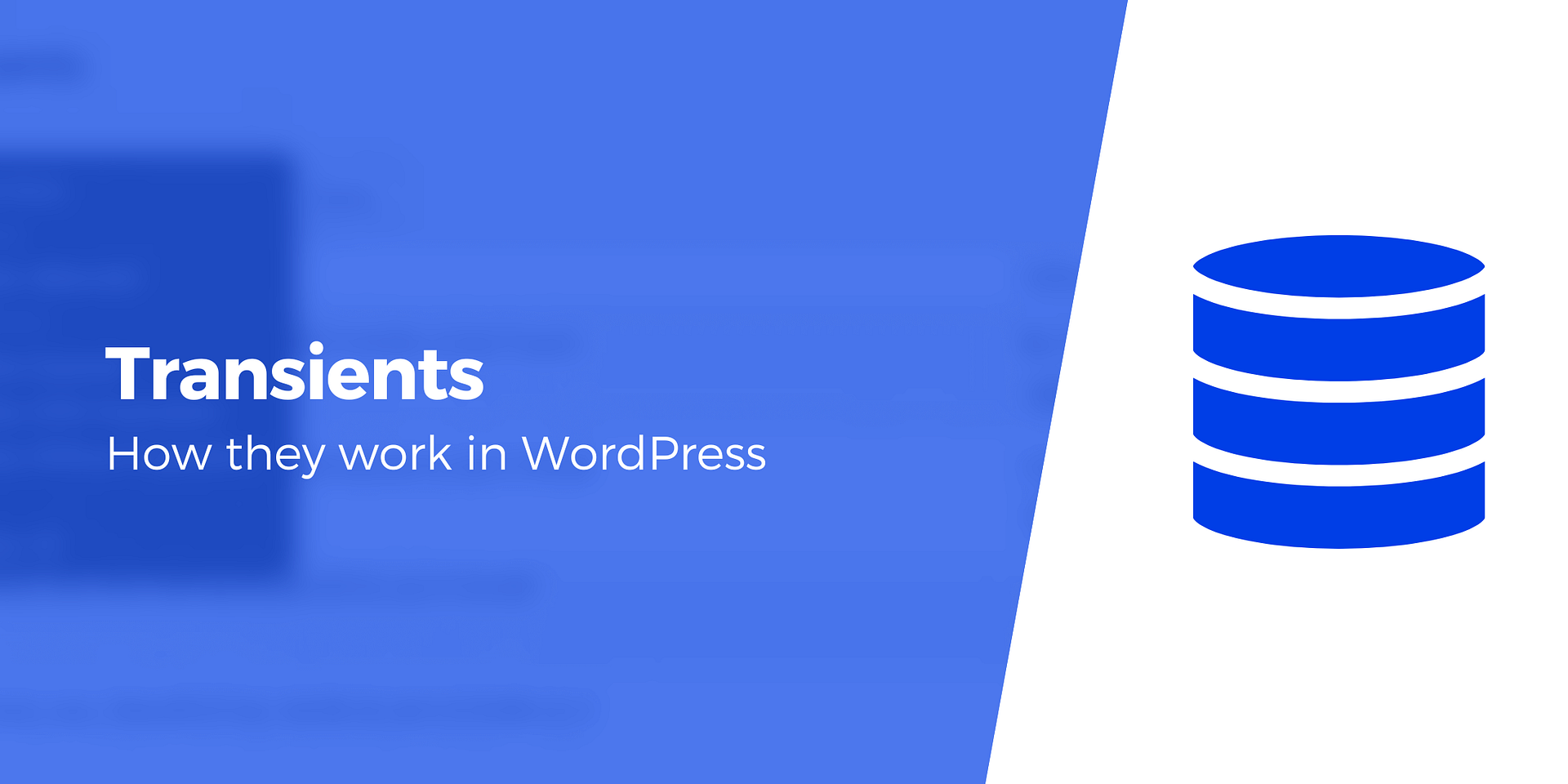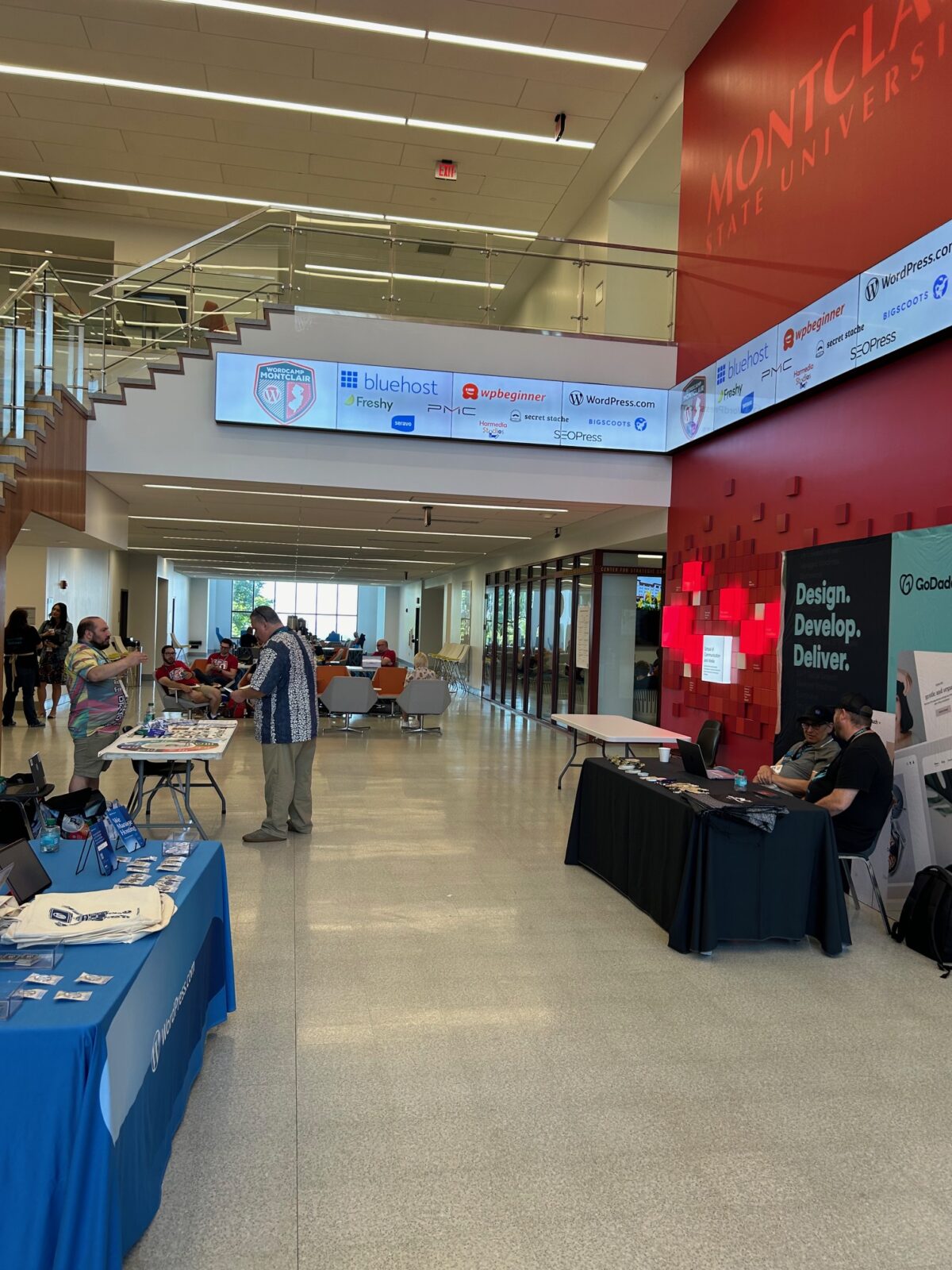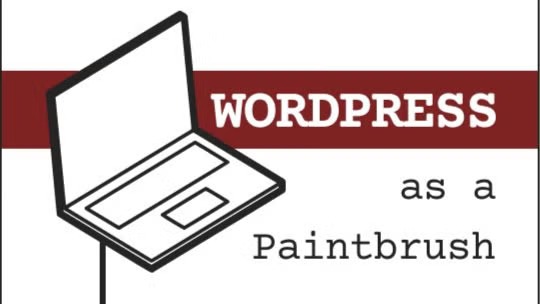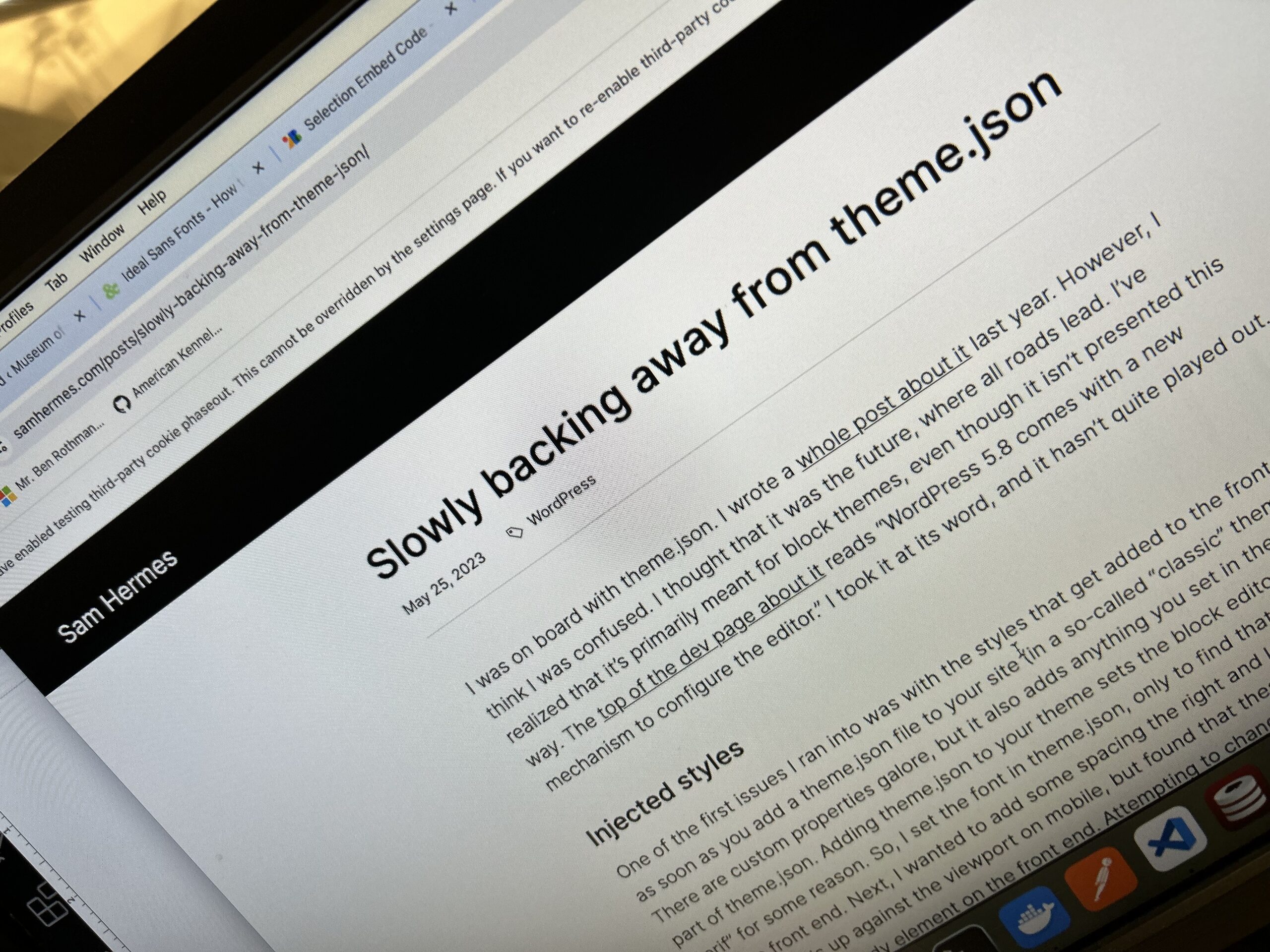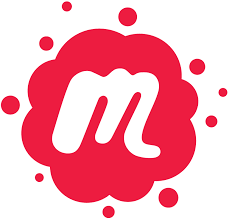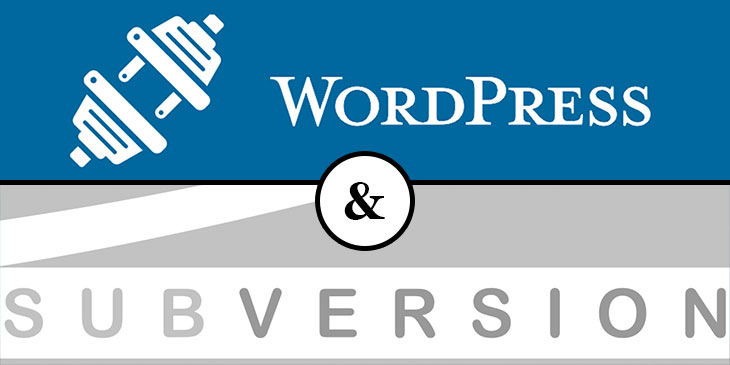Today we had a Happiness Bar Meetup. The happiness bar is a tradition of the WordPress community where people working sit there and answer WordPress questions / help with WordPress issues. Whether the help comes in the form of advice, coding or some other kind of support it will come as a way to give back to anyone in the community who comes with their computers and their questions!
Honestly it just turned into a nice hang out working on the WordPress sites of people who came with something to do. We had a few people “working” the bar to answer any questions and then people cycled in to get help as others cycled out. It was a really good way to connect with the community and everyone who came for help left excited to explore the new ideas/functions added to their site. It was a great event!
https://www.meetup.com/wordpressnyc/events/303831725/?eventOrigin=group_events_list
 Ben
Ben