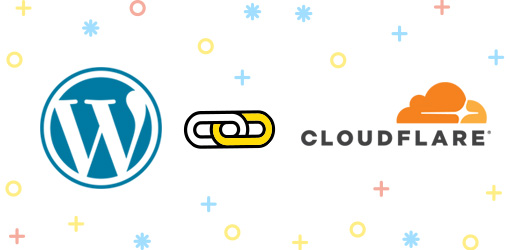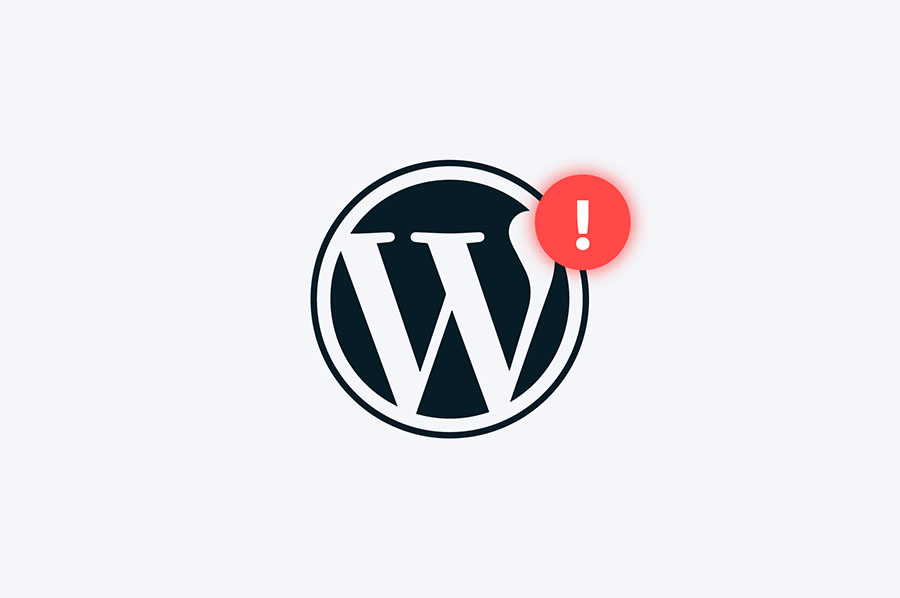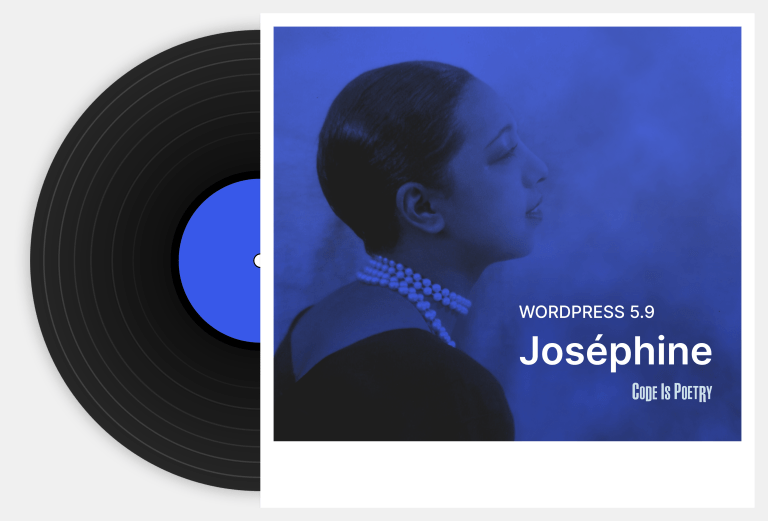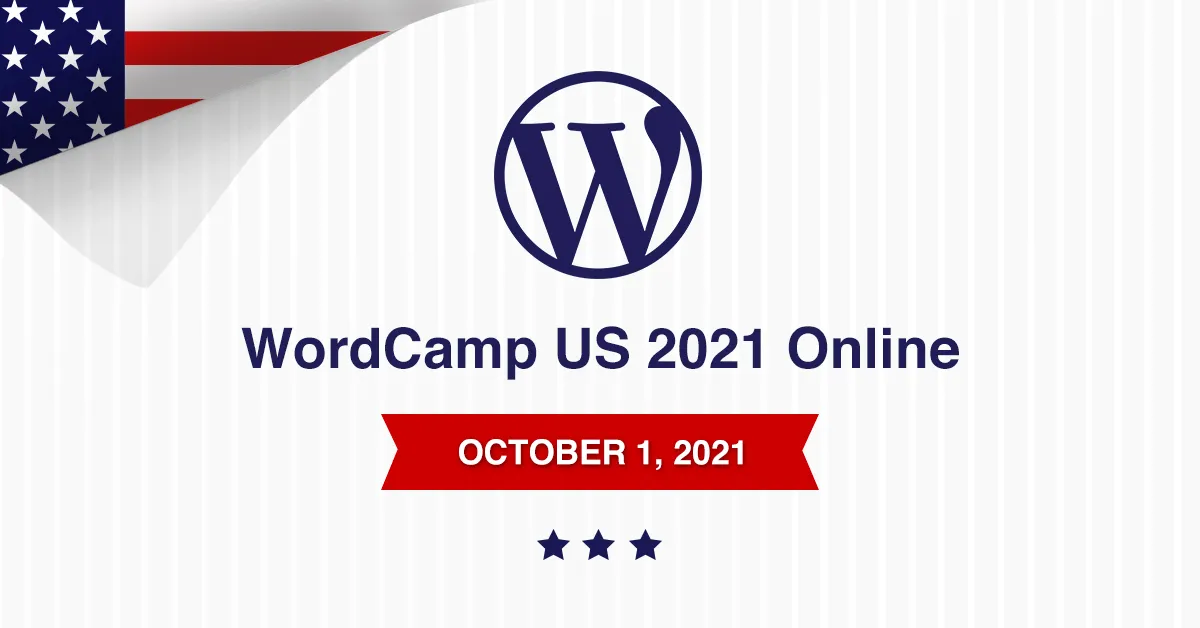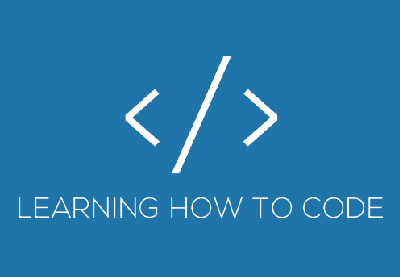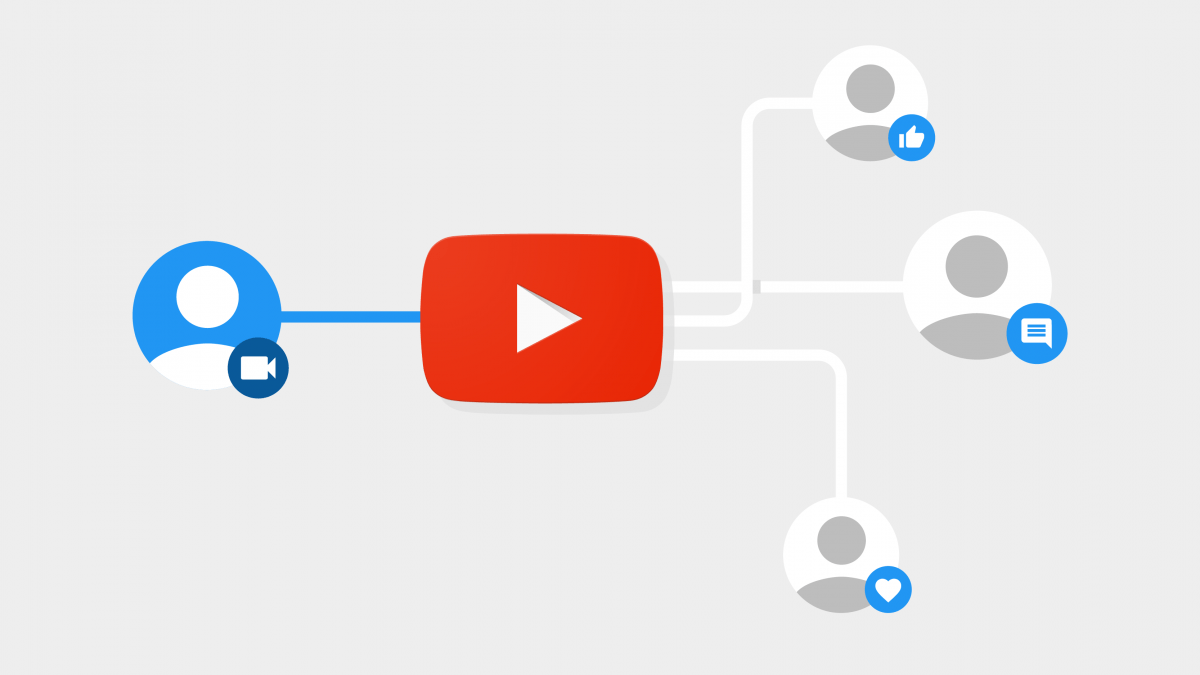FileZille, the common FTP or SFTP app gives users the flexibility to edit files on remote servers in the editor of their choice before they upload the changed file. Many users (myself included) like to use VS Code to edit files that are .php, .css, .js or .html files. But Ben, how do I configure FileZilla to use VS Code? Check out the easy solution below!
Step 1:
Go to Settings of FileZilla.
Step 2:
In Settings, go to the File Editing option
Step 3:
And in that choose option Filetype associations
Step 4:
In the large text field, add “php /snap/bin/code” for PHP.
And similarly for the different file types:
For js add “js /snap/bin/code”
For css add “css /snap/bin/code”
For html add “html /snap/bin/code”
Enjoy!
 Ben
Ben